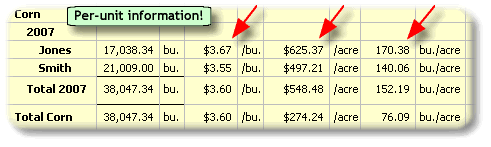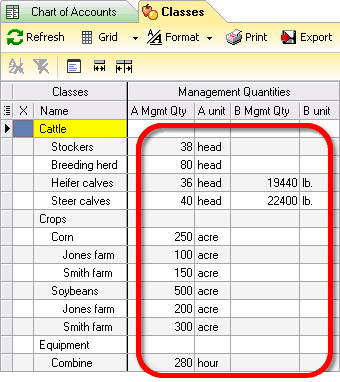|
This lesson describes management quantities and shows how to attach them to items in the ManagePLUS copies of QuickBooks lists. You will work with the Classes list in this example, but the steps are the same for adding management quantities to any list, including the Chart of Accounts.
 | The current version of ManagePLUS only supports the Classes and Chart of Accounts lists. |
Opening the Classes window To open the Classes window:
| · | Click the Classes button on the toolbar, or choose from the main menu.
|

| | The Classes window will open in a new tab. Or if it is already open, its tab will be selected. |
 | The first time you open the Classes window it will be empty, and ManagePLUS will ask your permission to refresh the list from QuickBooks. |
Refreshing the Classes list Whenever you have made changes in the Classes list in QuickBooks—maybe you have renamed or added a class—you should refresh (update) the list in ManagePLUS so that it matches the master copy in QuickBooks. Like every list window, the Classes window has a Refresh button for this purpose:
 | You don’t need this step if ManagePLUS has just now refreshed the Classes list in the prior step. |
| · | Click the Refresh button. |

 | To refresh a list ManagePLUS must access QuickBooks, which will be much faster if QuickBooks is already running before you click the Refresh button. |
Attaching management quantities to list items (classes) Attaching management quantities to list items is not required—you can bypass it altogether if you want. But if you do, you’ll be missing out on one of ManagePLUS’ most valuable features.
By simply associating a physical quantity or financial amount with some or all of your classes, you will automatically get per-management-unit revenue and expense information on ManagePLUS reports. The red arrows in this fragment of a Profit & Loss with Classes report show the kinds of per-unit information ManagePLUS will provide automatically, if you’ve attached management quantities to classes:
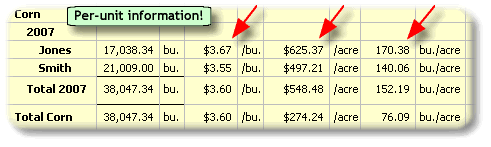
The red arrows point to per-unit statistics calculated by ManagePLUS.
The first item ($/bu) is the average selling price. The second and third
show the average income and yield per acre—calculated because a
number of acres was attached to the Corn:2007:Jones and Corn:
2007:Smith classes as management quantities.
|

|
Management quantities example…
Though QuickBooks lets you use classes for any purpose you want, they are most often used for representing cost centers and profit centers—segments or activities of the business for which you want separate revenue and expense information.
Suppose you operate a factory which produces several models of high-end running shoes. And suppose that you have a class for each of the various running shoes models you produce. QuickBooks can give you a Profit and Loss Report by class, which shows a breakdown of direct revenue and expense for each model of running shoe. For instance, it can show that labor costs for the High Flyer model were $2750 last quarter. But having a total for labor costs doesn’t tell you what you most want to know: “What are my revenue and expenses per shoe for the High Flyer model?”
That’s where the idea of management quantities comes in. Suppose you know that 239 hours of direct labor were used for producing 140 units of the High Flyer shoe last quarter. If you attach that figure (239 hours) to the High Flyer class as a management quantity, ManagePLUS reports for the quarter can tell you these things about the High Flyer class:
| · | Direct labor costs were $19.64 per shoe. |
| · | 1.7 hours of labor were used to produce each shoe. |
As you’ll see in later lessons, management quantities have other uses as well. If you use the allocation features of ManagePLUS you can even allocate expenses among several classes based on their management quantities. For our running shoe example, that means you could allocate some kinds expenses—maybe Shop Supplies—among the various running shoe classes based on the direct labor hours you had assigned to them. |
 | ManagePLUS stores your management quantities separately for each accounting period, so when you reopen an accounting period your entries for that period will be ready to use again for creating reports.
|
To enter a management quantity for a class:
| 1. | Click in a management quantity column where you want to enter information.
|
| | ManagePLUS list windows give you two management quantity columns Mgt Qty A and Mgt Qty B, plus A unit and B unit columns for adding unit of measure labels for each of the management quantities.
|
| 2. | Type a management quantity. Type only numbers, not alphabetic characters.
|
| 3. | Move to the adjacent unit column, A unit or B unit.
|
| 4. | Type an appropriate unit name, or select it from the field’s drop-down list.
|
| 5. | Repeat steps 1…4 for any classes which should have a management quantity attached to them.
|
| | Enter the management quantities shown in the following view of the Classes window for the ManagePLUS Farm Example. (Your Classes window should appear similar to this when you’re done.)
|
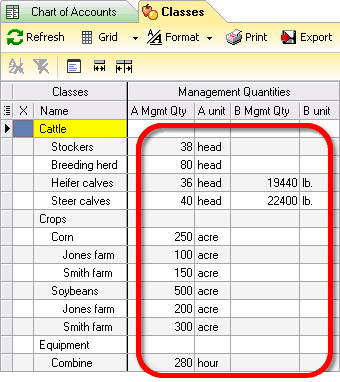
 | Click on any of the following links to get a pop-up glossary definition of terms used in the window above: stocker, heifer, steer, combine. |
Notes
| · | You are not required to supply management quantities—they’re always optional. |
| · | You may fill one or both management quantity fields, A Mgmt Qty and/or B Mgmt Qty. The B Mgmt Qty field just gives you a second basis for calculating per-unit information. (If both are present, both are calculated on reports.) |
| · | You may change either or both management quantities at any time. |
| · | More management quantity examples… |
|
Mgmt Qty |
Unit Label |
Description |
|
600 |
acres |
A management quantity for the Corn class on a grain farm. It will cause reports to show per-acre revenues and costs for Corn…fertilizer cost per acre, seed cost per acre, etc.
|
|
90,000 |
bushels |
A second management quantity for the same Corn class, this one is the actual amount of corn produced during the period. It will cause reports to additionally show revenues and costs on a per-bushel basis…fertilizer cost per bushel, seed cost per bushel, etc.
|
|
88,000 |
miles |
This one is a management quantity describing consumption or usage, rather than production, for the Truck14 class in a delivery company. It represents the number of miles driven by Truck14 during the accounting period, and will cause reports to show truck expenses per mile…fuel costs per mile, repair costs per mile, etc.
|
|
88 |
tenant months |
The number of tenant months of rent income for the AptUnitA class, representing one of many apartment complexes operated by a property management company. This management quantity will result in having things like maintenance costs per tenant month, property taxes per tenant month, etc., on ManagePLUS reports.
|
|
$30,800 |
rent |
A second management quantity for the same AptUnitA class, this one will cause reports to additionally show maintenance and other costs per dollar of rent income.
|
|