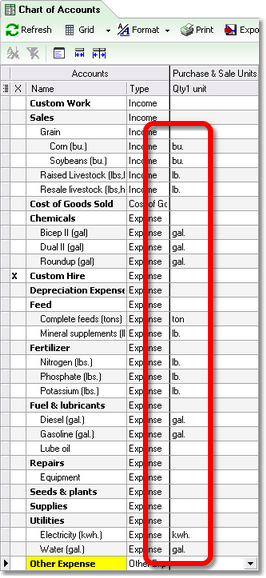|
ManagePLUS gives you the option of using either basic or advanced quantity handling.
| · | Basic quantity handling lets you attach units of measure to individual accounts in the Chart of Accounts, so that quantities associated with accounts are properly labeled on reports.
|
| · | Advanced quantity handling lets you attach two units of measure to each account, supports entering two quantities in your QuickBooks transactions, and adds information and statistics on ManagePLUS reports for both quantities.
|
ManagePLUS is initially configured for basic quantity handling, and this lesson shows how to work with its main feature: attaching units of measure to accounts. Advanced quantity handling is discussed separately in the Advanced Quantity Handling (Optional) topic, which comes later.
Attaching units of measure to accounts The Qty1 unit column in the Chart of Accounts window is where you can enter units of measure that you want to attach to accounts. You don’t have to enter any units of measure if you don’t want to, but most users will make at least a few unit of measure entries to have quantities better labeled on ManagePLUS reports.
| 1. | Click in the Qty1 unit column to enter a unit of measure for an account.
|
| 2. | Type the unit of measure you want, or click the cell’s down-arrow and select one from the drop-down list.
|

 | Whenever you type a new unit of measure (one that isn’t already in the drop-down list) it is automatically added to the list. Then the next time you want to use it, you can simply select it from the list. |
| 3. | Add a unit of measure to every account where having one makes sense. |
The general idea is that you should only enter a unit of measure for accounts which represent things bought or sold in a specific unit of measure:
| · | Lumber may be sold in board-feet, grain in bushels, and pork loin roasts by the pound. |
| · | Fuel may be bought in gallons, electricity in kilowatt-hours, and animal feed in pounds, hundredweights, or tons. |
| · | But…Supplies, Repairs, and similar accounts usually represent things not purchased in a specific unit of measure. So don’t enter a unit of measure for accounts like these! If you do, your reports will include some nonsense quantity totals for those accounts, because they will be totaling quantities that are unrelated and which have different units of measure.
|
Here’s a view of the Chart of Accounts window in ManagePLUS, showing how your Chart of Accounts window should look after entering units of measure for accounts where a unit of measure is appropriate:
 | For your convenience, accounts in the ManagePLUS Farm Example which are to receive unit of measure entries, have a suggested unit of measure in parentheses at the end of the account name.
|
Some accounts show two units of measure, such as “(lbs,head)”. For now, just use the first one. (The second one is for dual quantities, discussed in a later lesson.) 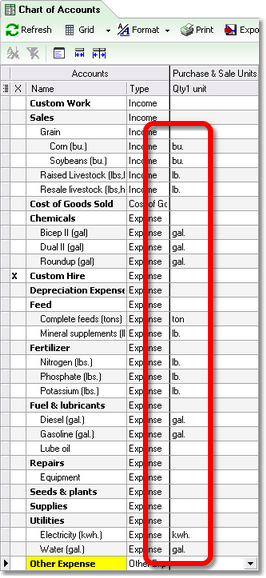
|

|
Why not just use QuickBooks’ units of measure?
Higher-level QuickBooks versions now have a unit-of-measure feature, which has somewhat complicated the reporting of quantities. The feature is mostly meant for keeping accurate inventories when items are purchased “by the case” and sold “by the dozen”, for instance. But QuickBooks units of measure are defined for QuickBooks items (specifically, Inventory-type items), while a longstanding ManagePLUS goals has been to include quantity information on Profit and Loss reports, where item detail isn’t necessarily available. Another ManagePLUS goal has always been to provide sales and purchase quantities on reports for all QuickBooks versions, even those which do not support units of measure.
The ManagePLUS solution then, is to let you attach units of measure to accounts. Since accounts are the basic line items of Profit and Loss reports, this lets you have quantity information on your reports for any accounts where that information is appropriate. Generally, these will be any income or expense accounts which represent something sold or bought in one specific unit of measure: gravel sold by the ton, grain sold by the bushel, fuel purchased by the gallon, etc. Obviously this approach doesn’t work for everyone or for accounts which represent things bought or sold in several units of measure. But where it works it provides excellent per-unit revenue and cost information right there on your Profit and Loss reports. |
See also: Advanced Quantity Handling (tutorials) Using the advanced quantity handling features |