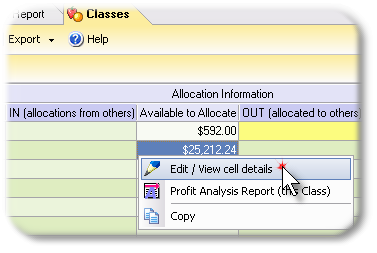|
When you enabled allocation features in the prior lesson, ManagePLUS Gold added allocation-related columns to the grids in the Chart of Accounts and Classes windows. These columns provide details about amounts available to allocate, amounts received as allocations from other classes, amounts allocated to other classes, amounts not yet allocated, and so on. Each of the columns, however, only displays a single number—such as the amount available to allocate from a particular class. To find out how the number was calculated or what it means, or to edit those columns which allow editing, you can open a dialog associated with the column. This lesson shows how. Opening the detail dialog for an allocation column
The cell’s dialog for will then open, displaying details about how the cell was calculated.
Things to know:
See also: Working with Cost Centers, Profit Centers, and Allocation in How-To Procedures |