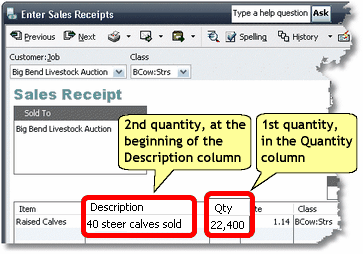|
ManagePLUS places no special requirements on how you enter transactions in QuickBooks, with one exception: if you use the advanced quantity handling features you’ll be entering quantity information in the Memo or Description field of some transactions, and that information must be entered properly or ManagePLUS won’t be able to recognize and use it. This lesson shows how to enter quantities in the Memo or Description field of your transactions, by looking at some of the transactions entered in the ManagePLUS Farm Example company file in QuickBooks.
Entering quantities in the Memo/Description field
The usual place to enter transaction quantities is in the Quantity column of a form which supports QuickBooks Items (from the Items list)—Invoices, Sales Receipts, Write Checks, Purchase Orders, etc. These forms all have a Quantity column where you can enter a quantity directly. But some QuickBooks forms, like the Deposits form, do not support using items and therefore do not have a Quantity column. ManagePLUS gives you a way to enter sales or purchase quantities on those forms. This approach is also useful if you simply don’t wish to set up Items for things you buy or sell. The rules for Memo/Description field quantities are:
Examples Here’s a view of the Deposits form, with grain sales quantities entered in the Memo field.
And here’s a view of the Write Checks form, with quantities entered on the Expenses tab. Though this form has an Items tab where it can except quantity entries, this example shows a way to enter quantities when you don’t have an Items list item set up for that purpose.
Entering two quantities in transactions As mentioned elsewhere, having two quantities associated with certain types of transactions provides useful management information. Anything you buy or sell where both the count or number of items and their weight or volume are important, probably should have both quantities recorded as part of the transaction. The rules for entering two quantities in a transaction’s Memo/Description field are the same as for entering a single quantity, with this addition:
On QuickBooks forms which have a Quantity column: When using QuickBooks forms which support items—Invoices, Bills, Checks, Sales Receipts, etc.—the first quantity goes in the form’s Quantity column, as usual, and the second quantity goes in the Memo or Description column. Here’s a Sales Receipt for a rancher’s sale of some steer calves. The calves’ total weight is entered in the Quantity field, and the number of head (count) is entered at the beginning of the Description field.
On QuickBooks forms which do not have a Quantity column: QuickBooks forms which do not support Items—the Deposits form, or the Expenses tab of the Write Checks form are examples—have no Quantity column, either. So in those, both quantities go in the Memo or Description field, separated by an equal sign “=”.
Entering quantities as mathematical formulas ManagePLUS supports entering quantities as simple mathematical formulas. Because they are in the Memo/Description field, the formulas remain a permanent part of the transaction, preserving important transaction details. Here’s a Deposit example. Quantities for the Sales:Grain:Soybeans (bu.) account need to be entered in bushels. (The abbreviation “bu.” was added to the account’s name, as reminder of the appropriate unit of measure for the account.)
The formula in the first detail line is (48000/17000)/60:
See also: | ||||||||||||||||||||||||||||||||||||||