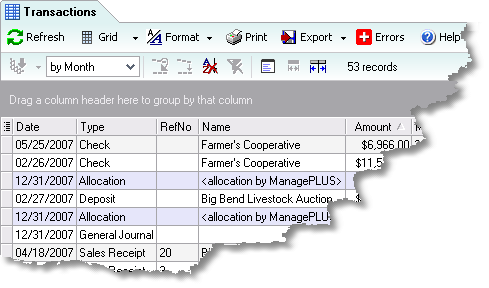|
The Transactions window displays a copy of transactions obtained from QuickBooks, for the active accounting period. This window gives you many ways to view transactions and has a special display mode for showing transactions which have quantity errors.
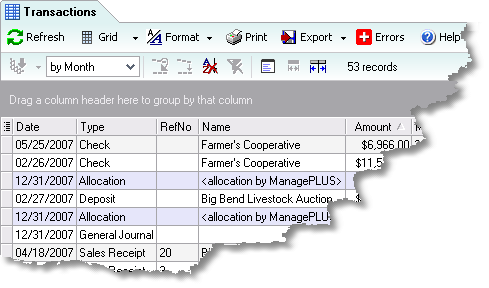
Basics Accessing it
Using it
| · | This window only displays transactions for the active accounting period—that is, only transactions which fall within the date range of the active accounting period. To view other transactions you must select a different accounting period.
|
| · | This window does not show a “live” view of your transactions; it only shows a “snapshot” of transactions as of the last time you refreshed them from QuickBooks. You cannot edit transactions here. If you need to make changes in a transaction you must do that in QuickBooks, then refresh transactions (click the Refresh button) to have the changes appear in this window.
|
 | It’s a good idea to refresh transactions before preparing reports in ManagePLUS, to assure that they are based on your current set of QuickBooks transaction records. |
| · | If any of transactions contain quantity errors an Errors button will appear on the toolbar.
|

When this button is present, you can click it to toggle the display between showing only transactions with errors, and showing all transactions. This makes it easy to find the transactions which have errors. If you fix the errors in QuickBooks and then refresh transactions in ManagePLUS, the Errors button will disappear from the toolbar if all of the quantity errors have in fact been corrected.
| · | The Transactions window has extensive capabilities for viewing transactions, including grouping, sorting, filtering, etc. For details on these capabilities, see the How-To Procedures topic Using ManagePLUS grids.
|
See also: Using ManagePLUS grids Entering quantities in the Memo/Description field Transactions window reports |