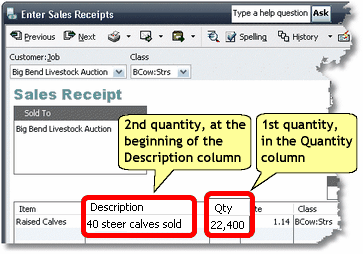|
This topic tells how to enter two quantities in QuickBooks transactions, in such a way that ManagePLUS can extract the information and use it in preparing reports. QuickBooks lets you enter a single quantity in most kinds of transactions. But depending on your information needs, one quantity isn’t always enough. Having two quantities associated with transactions can provide valuable management information in many businesses. Usually one of the two quantities is a “count”—the number of items bought or sold—and the other is the “weight” or “volume” of those items. In fact, almost any business which buys or sells things that can be identified separately (by a “count” of the items) and which have varying weights or volume, can benefit from having two quantities entered in their accounting transactions.
Here’s an example of dual quantity information in a ManagePLUS report. Notice that the Raised livestock line shows both the weight (Qty 1) and count (Qty 2) of animals sold. Because both quantities were entered in Raised livestock transactions, reports can provide totals for both quantities plus a lot more—this simple doesn’t show all of the quantity-related statistics which are automatically provided, such as average weight per unit, average price for each quantity measure, and so on.
Rules for entering two quantities in transactions The rules are the same as the rules for entering one quantity, with this addition:
On QuickBooks forms which have a Quantity column: QuickBooks forms which support Items—Invoices, Bills, Checks, Sales Receipts, etc.—all have a Quantity column. The first quantity goes in the Quantity column, and the second quantity goes in the Memo or Description field on the same line. Here’s an example of a rancher’s sale of some calves. The calves’ total weight is entered in the Quantity column, and the number of head (count) is entered at the beginning of the Description field.
On QuickBooks forms which do not have a Quantity column: On QuickBooks forms which do not support Items—the Deposits form, or the Expenses tab of the Write Checks form—no Quantity column is available. On those forms, put both quantities in the Memo/Description field, separating them with an equal sign “=”.
Frequently Asked Questions (FAQ) “What if only one of the two quantities is available?” This happens sometimes. Maybe you sell something for a “per each” price without getting to weigh it, so no weight is available to enter in the transaction. Or you may know the weight but not the count. When this occurs, just enter whichever quantity you have. But what if the quantity you have is the “second” quantity?
“I only see one quantity on reports. Where’s the second quantity? Have you…
If these don’t solve the problem or you need more details, see Tip: If you can’t see quantities in reports… in the Quantity tips & tricks topic. See also: |