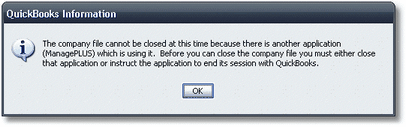|
Sometimes you may need ManagePLUS to close its connection with QuickBooks. This topic tells how to do that, and why you may sometimes need to. Why Would I Want to When ManagePLUS first opens, it does not immediately connect to QuickBooks. In fact, ManagePLUS may not connect to QuickBooks at all during a particular session. Usually a connection is only opened when ManagePLUS needs to access QuickBooks data—such as when you refresh accounts or transactions. Once ManagePLUS has a connection open with QuickBooks, it does not close that connection until you either close the currently-open ManagePLUS company or exit ManagePLUS. But here’s the problem. While ManagePLUS—or any other third-party program—has a connection open with QuickBooks, QuickBooks won’t allow you to close the company file that is open there. If you try to exit QuickBooks or close the company that’s open in QuickBooks to open a different one, you’ll get a message stating “The company file cannot be closed at this time because there is another application (ManagePLUS) which is using it…”:
This is why ManagePLUS provides a command to let you close its connection with QuickBooks. After you do, QuickBooks will let you exit the program or open a different company there if you wish. Confused? You don’t need to be. Just remember this: If QuickBooks displays a message like the one shown above, you need to have ManagePLUS disconnect from QuickBooks in order to continue with whatever you tried to do in QuickBooks.
But what if ManagePLUS needs to access QuickBooks again? This isn’t a problem. ManagePLUS will reestablish the connection with QuickBooks again automatically, as needed.
|